| The Text Files Tab allows you to score text
files and gives access to the following
settings and features:
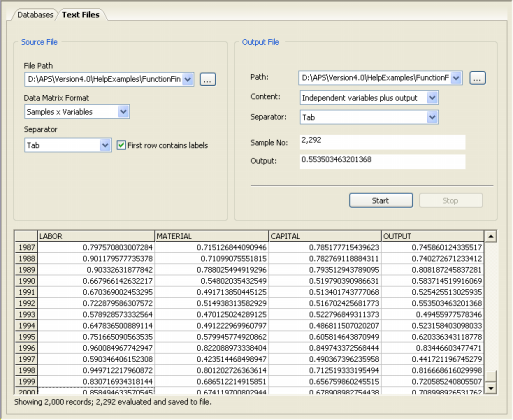
Source File Framework
In the Source File Framework you enter all the information
concerning the source file.
Source File Path
Click the button on the right of the list box to load the
scoring file.
Data Matrix Format
Choose the data matrix format from the list box. If your samples are in rows and variables in
columns, you must select the Samples x
Variables format. If your samples are in columns and
variables in rows, you must select the Gene Expression Matrix format commonly used
in DNA microarrays studies.
Source File Separator
GeneXproTools identifies automatically the separator in the training
file and shows it in the combo box under this label. And if the variables in your training data are identified by a name,
GeneXproTools also ticks the box on the right.
Output File Framework
In the Output File Framework you enter all the information
concerning the output file.
Output File Path
You can either enter the path for the output file or click the button on the right of the list box to
browse the Path for the output file.
Output File Content
Here you decide whether you want to include in the output file the
columns with the independent variables or just the output.
Output
File Separator
Here you choose the separator
you want to use in the output file (this is only relevant if you'd
choose also to include in the output file the columns with the independent
variables).
Sample Number
Shows the number of the sample being processed.
Output
Shows the output obtained for the current sample.
Start Button
Starts the scoring process.
Stop
Button
Stops the scoring process.
Scoring Results Table
GeneXproTools saves the scoring results to a file, but for small datasets (up to 16 variables and 2000 samples), GeneXproTools
also shows the scoring results in their entirety on the Scoring Panel for an immediate
assessment. For datasets with more than 16 variables, though, only a
single column with the output is shown.
|