| The Training Set Tab gives access to the following
settings and features:
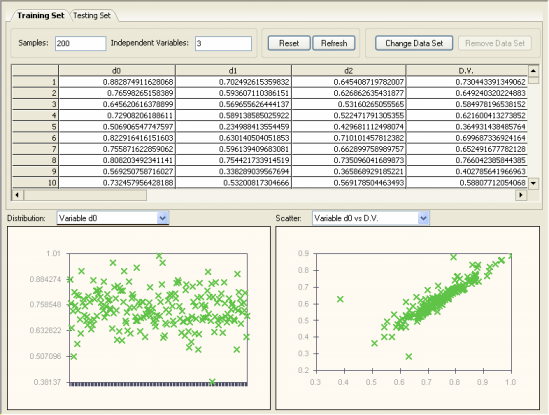
Samples
Allows you to select a subset of samples for training.
Independent Variables
This box is informative only and shows the number of independent variables in the training set.
Reset Button
Reverts to the total number of training samples in your data.
Refresh Button
Refreshes the panel after changing the training data set.
Change Data Set Button
Allows you to choose another training set for modeling. Changing
a training set by another with the same structure, that is, the same
number of independent variables, is very useful for model refreshing
and we advise you to pre-test your models in the History
Panel before proceeding with refreshing. In addition,
GeneXproTools 4.0 also allows you to replace the training set by another
one with a different structure. Obviously, in this case, all the
models in the run history will be invalidated and the testing set,
if there is one, will be automatically removed.
Table
Shows all the variables in the training set. The entire table
can be copied to the clipboard by choosing Copy on the Edit Menu.
You can also copy selected columns to the clipboard with the mouse
right-click. This is particularly useful in huge datasets for
selecting relevant variables identified in particularly good models.
Distribution
Allows you to visualize the distribution of values for each variable in the training set.
This plot shows a maximum of 250 points at a time and, therefore,
for datasets with more than 250 samples you must move the scroll bar
on the right of the table and GeneXproTools will redraw the plot starting at
the first visible row. Then, by placing the cursor over the plot, GeneXproTools
shows you the range used to draw the plot. GeneXproTools allows
you to copy or print this plot through the mouse right-click.
Scatter
Allows you to visualize the scatter plot of each independent variable in the training set against the dependent variable.
This plot shows a maximum of 250 points at a time and, therefore,
for datasets with more than 250 samples you must move the scroll bar
on the right of the table and GeneXproTools will redraw the plot starting at
the first visible row. Then, by placing the cursor over the plot, GeneXproTools
shows you the range used to draw the plot. GeneXproTools allows you
to copy or print this plot through the mouse right-click.
|